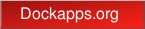Preface Introduction Topic index Glossary F.A.Q. Copyright
| Module:Pager | AfterStep module for virtual desktop navigation |
Overview
Base options MyStyles Configuration
Decoration options
Pager [standard options]
first_desktop
[last_desktop]
 USAGE
USAGE
Although Pager can be run from the command line, it is normally
spawned by afterstep in the autoexec file, in the following
manner:
Module "I" Pager beginning_desktop# ending_desktop#
Wait "I" Pager
In case you use Pager to switch your root backgrounds
Wait can be used as shown above. This will insure that the
Pager has set the root background before you start
any furthur apps (like transparent aterms and Eterms).
or from within an afterstep menu file by 'Pager':
% cat "~/.afterstep/start/Modules/Pager"
Module "Pager" Pager first_desktop last_desktop
MiniPixmap "mini-as.xpm"
To stop the Pager module , a menu item can be used:
% cat "~/.afterstep/start/Modules/Pager_Stop"
KillModuleByName "Stop Pager" Pager
MiniPixmap "mini-as.xpm"
DESCRIPTION
The Pager module shows a miniature view of the Afterstep desktops
which are specified in the command line. This is a useful reminder of
where your active windows are. Windows in the pager are accordingly to
MyStyle definitions "*PagerUWindowStyle" - for unfocused windows,
"*PagerFWindowStyle" - for focused windows and "*PagerSWindowStyle" -
for sticky windows. If you never defined those MyStyles, Pager will
default to same styles as used for actual windows.
The Pager can be used to change your viewport into the current
desktop, to change desktops, or to move windows around.
Pressing mouse button 1 or 2 in the Pager will cause your viewport
to change to the selected page of the selected desk. If you click with
button 1 in the desk-label area, you will switch desks but not
pages within the desk.
Clicking and dragging with mouse button 2 on a miniature window in the
Pager will cause that window to be move to the location where you
release the mouse button, but your viewport will not change. If you drag
the window out of the pager and onto your desktop, a full size image of
the window will appear for you to place. There is no way to pick up a
full size image of the window and move it into the Pager, however.
Since some mice do not have button 2, provisions have been made to drag
windows in the Pager by pressing modifier-1 (usually Alt) and
dragging with button 3.
When iconified, the pager will work as a fully functional current page
only pager. Windows and viewports can be moved within the icon of the
pager. Users will want to make sure that they have no lines similar to
Starting with version 1.7.122 Pager no longer loads background images
into the memory. Module asetroot should be used to accomplish that task.
But Pager will still be able to switch backgrounds as you switch between
desks, after you've run asetroot to load images. Use *PagerDontDrawBg
option in pager config file to TURN background switching OFF.
See asetroot man page for more information.
Style "Pager" Icon myIcon.[xpm|jpg|png]
in their feel files.
INITIALIZATION
During initialization, Pager will search for a configuration file
which describes the images, locations and actions to take. This file
will be the one specified by the -f option (if given). Else, the
~/.afterstep/pager file will be used if it exists. Else,
/usr/local/share/afterstep/pager will be used.
If the Pager executable is linked to another name, ie ln -s
Pager OtherPager, then another module called OtherPager
can be started, with a completely different set of configurations than
Pager, simply by adding *OtherPager options following the same
*Pager configuration options below to the pager file. This way
multiple Pager programs can be used.
KEYBOARD FOCUS CONTROL
You can direct the keyboard focus to any window on the current desktop
by clicking with button 2 on its image in the pager. The window does
not need to be visible, but it does need to be on the current page.
INVOCATION
Pager can be invoked from the autoexec file or from a menu
item as shown in the Synopsis section above.
AfterStep will search through the directories specified in the
ModulePath configuration in the base (where # is your
colordepth) to attempt to locate Pager.
CONFIGURATION FILES
Pager reads the base file and pager file when it
starts up and looks for its configuration options.